Spectrum Supportability Repository Query
The Workflow provides a Spectrum Supportability Repository Query capability. The query is accessible through the Basic Search link provided in the user profile space, in the top-right corner of the main Requests dashboard screen:

- When a user clicks on the Basic Search link, the query screen appears as a separate tab:

To generate search results, the user may enter information into a single search field or into multiple fields. Use the Request ID field to search for a Request ID in Workflow. Use the Application SPS Number field to search for an Application SPS Number. Use the Approval SPS Number field to search for an Approval SPS Number. Use the IRAC Number field to search for an IRAC Number. Use the ERP Number field to search for an ERP Number.

Use the Application Title field to search for an Application Title. Use the System Name field to search for a System Name. Use the Estimated Inital Cost field to search for Estimated Initial Cost. Use the Transmitter Nomenclature field to search for a Transmitter Nomenclature. Use the Reciever Nomenclature field to search for a Reciever Nomenclature. Use the Antenna Nomenclature field to search for an Antenna Nomenclature.

To enter Frequency Range, select the
 icon. Use the System Frequency Range field to search for System Frequency Range. Use the Transmitter Frequency Range field to search for Transmitter Frequency Range.
icon. Use the System Frequency Range field to search for System Frequency Range. Use the Transmitter Frequency Range field to search for Transmitter Frequency Range. 
Use the Manufacturer field to search for System Manufacturer or Transmitter Manufacturer. Use the Submitting Agency Name field to search for Submitting Agency Name.
- After the user enters information and selects OK, the Search Results screen is displayed:

- When the user clicks on a certification request title link, the Certification Request Details are displayed:
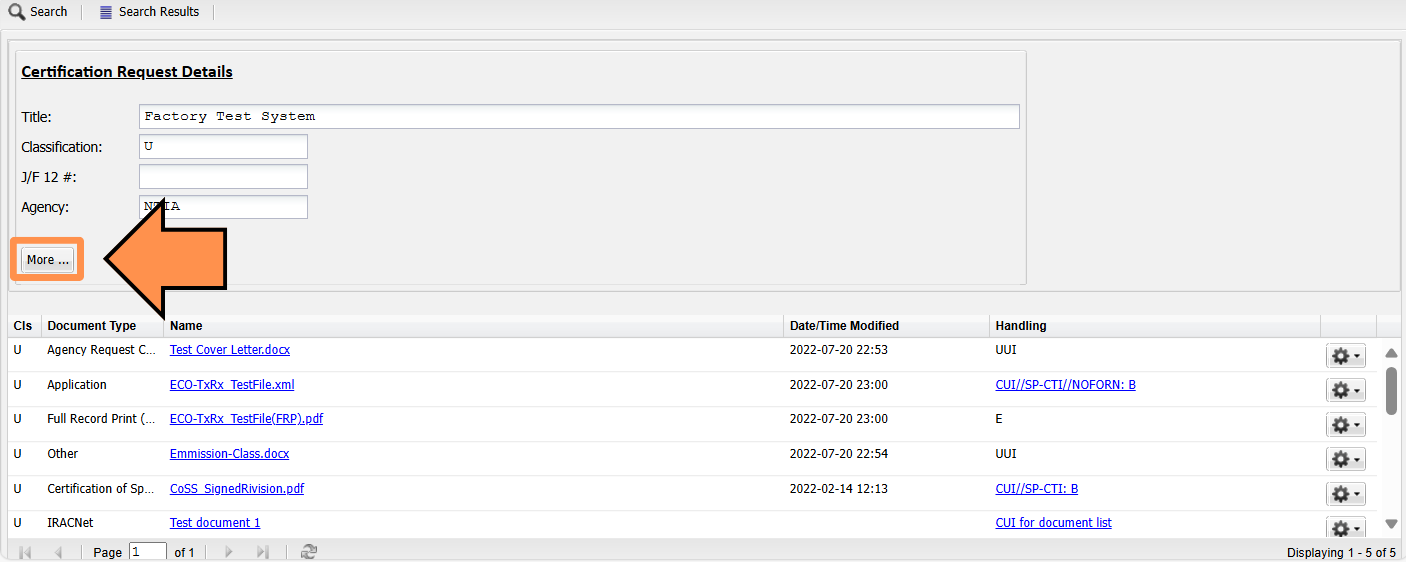
Users can access the documents by clicking on the document name, or by clicking on the
 icon and selecting download. After selecting the download button the following handling notice will appear:
icon and selecting download. After selecting the download button the following handling notice will appear:
The initial Certification Request Details screen contains the same fields found in the Search Results. Users can display additional fields by selecting the More.. button (shown above):
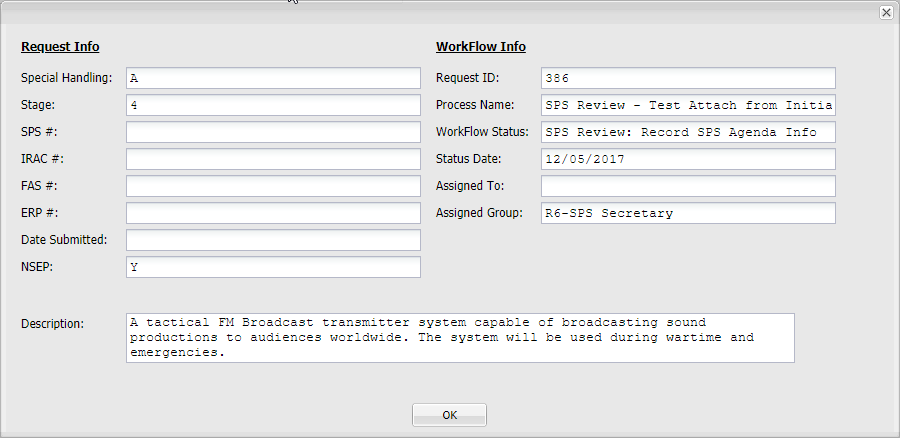
- The Search and Search Results buttons can be used at any time to toggle between the Search and Search Results screens:
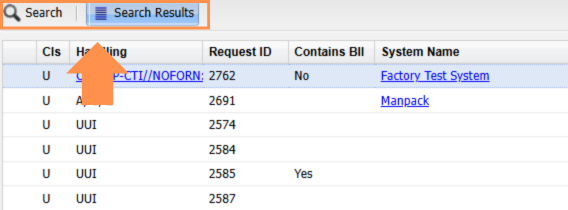
Users are only able to find documents they have permission to see using the Basic Search functionality.
